Best Digital Art Software Free

Enhance your creativity without breaking the bank! Explore the top 5 free digital art software that every artist must try.
Whether you’re new to digital art or a seasoned pro, these tools have something for you.
From the professional prowess of Krita, the beginner-friendly Artweaver Free, the limitless canvas of MyPaint, the accessible Microsoft Paint 3D, and the versatile FireAlpaca.
Let’s dive in and discover the perfect software to elevate your artistry today!
Key Takeaways
- Variety and Accessibility: The digital art software featured—Krita, Artweaver Free, MyPaint, Microsoft Paint 3D, and FireAlpaca—offer diverse tools and features, ensuring that artists of all levels have access to powerful creative resources without financial constraints.
- Tailored for All Skill Levels: Whether you’re a complete beginner or an experienced artist, there’s software suited to your needs. Beginners can start with user-friendly options like Microsoft Paint 3D and Artweaver Free, while intermediate and professional artists can explore the advanced capabilities of Krita and MyPaint.
- Creative Flexibility: Each software provides unique features catering to different creative styles, from Krita’s robust brush customization to FireAlpaca’s basic animation capabilities, allowing artists to experiment and enhance their digital art skills.
- Cost-Effective Exploration: These free tools eliminate the financial barrier to entry in digital art, making it easy for anyone to explore, experiment, and improve their craft without investing in costly software.
- Enhanced Workflow and Productivity: The intuitive interfaces and specialized features in these programs streamline the creative process, helping artists work more efficiently and focus on what matters most—bringing their artistic visions to life.
Table of Contents
Let’s look at the list of 5 of the best free digital art software available in today’s market:
1. Krita
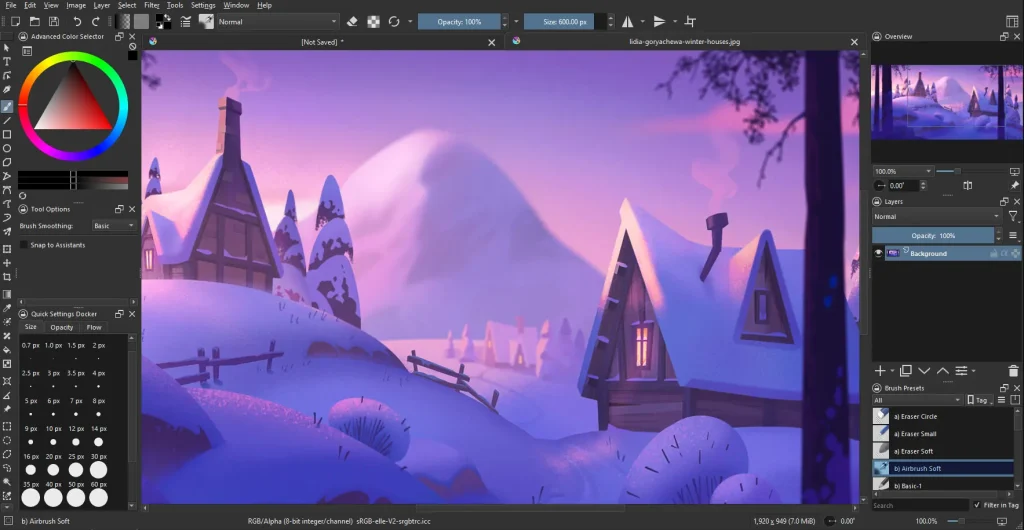
Krita is a versatile and professional free open-source painting program created by artists.
It’s a robust tool for digital painting, primarily geared towards concept art, texture and matte painters, and illustrations.
Skill Level: Intermediate to Professional
Here are some top reasons why I find Krita to be an excellent choice for intermediate to professional digital artists:
- Extensive Brush Customization: I appreciate Krita’s powerful and customizable brush system. It allows me to create and modify brushes to suit my specific artistic style, offering endless possibilities for creativity.
- Advanced Layer Management: Krita’s layer management features are incredibly robust. They provide me with the flexibility to manage complex compositions and use features like group layers, masks, and blending modes to enhance my work.
- Brush Stabilizers: As someone who often requires precision, the brush stabilizers in Krita help me draw smoother lines, making it easier to create detailed and precise artwork without any hitch.
- Open-Source Flexibility: Being open-source, Krita is continuously improved by a passionate community. I love having access to regular updates and the ability to customize the software if needed.
- Comprehensive Resource Manager: With Krita, I can easily manage various resources such as patterns, gradients, and palettes. This feature helps me maintain an organized workflow and easily access my favorite tools.
- Rich Documentation and Tutorials: Krita offers extensive documentation and a wealth of tutorials, which are incredibly helpful for sharpening my skills and discovering new techniques.
- Animation Capabilities: Though primarily a painting program, Krita’s animation tools allow me to create animations and storyboards efficiently, adding versatility to my creative endeavors.
I find that these aspects of Krita not only support my growth as an artist but also enhance the quality and efficiency of my work.
This makes it a preferred tool for intermediate to professional-level digital art projects.
Key Features:
- Customizable brushes
- Brush stabilizers
- Extensive features for managing layers
- A powerful resource manager, and
- A variety of tutorials and support.
2. Artweaver Free
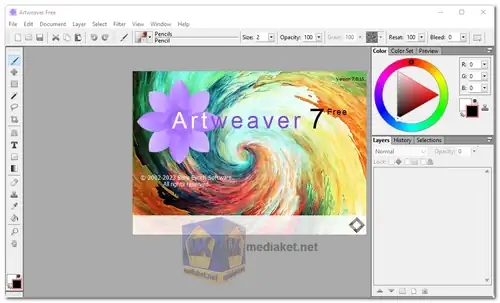
Artweaver is a drawing and painting tool designed to simulate natural brush strokes. It is user-friendly and allows for creative compositions.
Skill Level: Beginner
These are the reasons why I would recommend Artweaver Free as an excellent choice for beginners:
- User-Friendly Interface: As someone new to digital art, I find Artweaver’s interface very intuitive and easy to navigate. The layout is straightforward, allowing me to focus on creating art without getting overwhelmed by complex menus and tools.
- Realistic Brush Presets: Artweaver offers a variety of realistic brush presets that simulate natural media. This feature helps me experiment with different styles and techniques without needing to configure brushes from scratch.
- Simple Layer System: The layer system in Artweaver is easy to understand and use, which is perfect for developing my skills in working with layers and managing different elements of my artwork efficiently.
- Collaboration Features: I appreciate Artweaver’s collaboration features that allow me to work alongside other artists or share my progress with friends. It encourages me to learn through interactive sessions and feedback.
- Support for Multiple File Formats: Artweaver supports a wide range of file formats, enabling me to import and export my artwork easily. This flexibility is beneficial when I want to share my work with others or use it in different projects.
- Free Access: As a beginner, it’s great to have access to such a capable tool without any cost. Artweaver Free provides substantial features without requiring any financial commitment, allowing me to explore digital art risk-free.
These features make Artweaver Free an attractive option for someone like me who is just starting in the world of digital art.
It provides the right balance of tools and ease of use to develop my artistic skills.
Key Features:
Realistic brush simulation, collaborative features, support for a wide range of file formats, and an accessible interface suited for beginners.
3. MyPaint
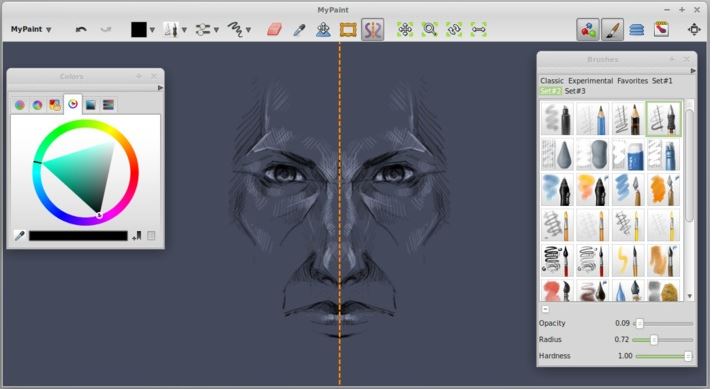
MyPaint is a user-friendly and effective digital painting tool. It is designed for physical painting, providing a distraction-free user interface.
Skill Level: Intermediate
Here are some reasons why I find MyPaint to be a great choice for intermediate digital artists:
- Distraction-Free Interface: As an intermediate artist, I appreciate MyPaint’s minimalist and uncluttered interface. It allows me to focus solely on the creative process without unnecessary distractions, enhancing my productivity and enjoyment.
- Extensive Brush Engine: MyPaint offers a versatile brush engine that provides a wide range of brush options to suit different styles and techniques. The ability to customize brushes helps me refine my skills and experiment with new artistic effects.
- Unlimited Canvas: The software’s unlimited canvas feature is incredibly useful. It frees me from constraints and allows me to explore my creativity on a boundless digital workspace, which is particularly helpful when working on expansive concepts and detailed artwork.
- Seamless Integration with Tablets: MyPaint works smoothly with pressure-sensitive graphic tablets, enhancing the natural feel of drawing and painting. This compatibility is important to me as I strive to improve my control and precision in digital art.
- Community and Documentation: The MyPaint community and documentation provide support and resources that help me advance my skills. I can learn from others’ experiences, find solutions to challenges, and keep up with new features and updates.
The above features make MyPaint an ideal tool for intermediate artists, offering the right balance of creative freedom, powerful tools, and support to continue developing their artistic abilities.
Key Features:
- Extensive brush engine
- Compatible with Wacom devices
- Support for pressure-sensitive graphic tablets
- Unlimited canvas size, and
- An easy-to-use interface.
4. Microsoft Paint 3D
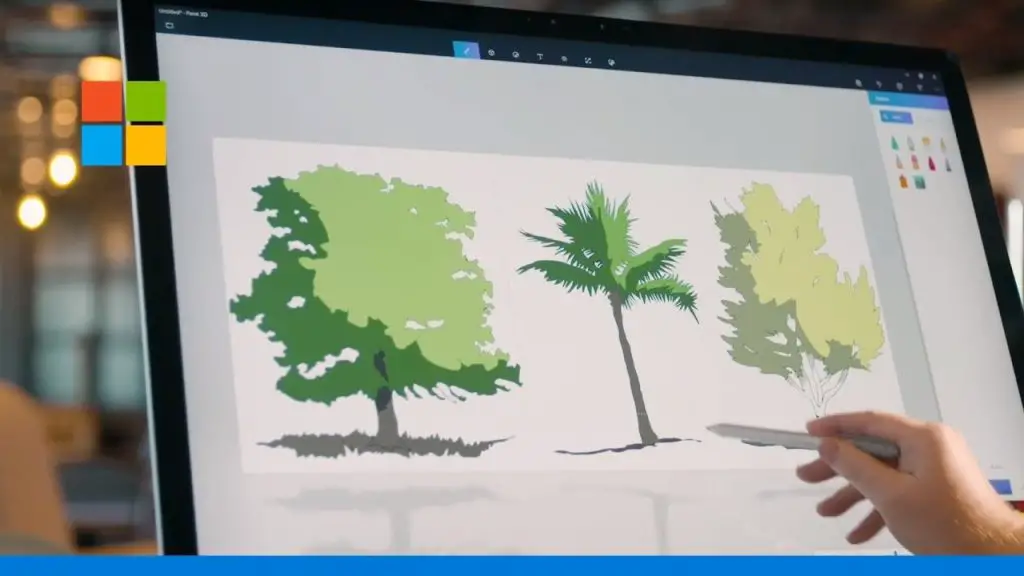
Microsoft Paint 3D offers a contemporary take on the classic Microsoft Paint, with new features for 3D editing and simple 2D creation.
Skill Level: Beginner
I would recommend Microsoft Paint 3D as best suited for beginners for these reasons:
- Intuitive Interface: As a beginner, I appreciate the simple and intuitive interface of Paint 3D. It makes it easy for me to navigate and find the tools I need without feeling overwhelmed by complexity.
- Ease of Use: Paint 3D offers a straightforward experience with easy-to-understand tools and features. This simplicity allows me to start creating right away, even with little to no previous experience in digital art.
- Basic 3D Capabilities: One of the features I love is the 3D creation capability, which lets me experiment with basic 3D modeling. It adds a fun dimension to my projects and introduces me to the basics of working in three dimensions.
- Integration with Windows: Since it’s integrated with Windows, Paint 3D is readily accessible and convenient to use on my PC. This accessibility makes it a go-to tool for quick edits or creative experimentation without needing additional software.
- Interactive Tutorials: I find the built-in tutorials and guides extremely helpful. They provide step-by-step instructions and tips that help me learn how to use various tools and features effectively.
- No Cost: Being free software included with Windows, Paint 3D allows me to explore digital art without any cost, making it an economical choice for someone just beginning their artistic journey.
Overall, these features make Microsoft Paint 3D a welcoming and accessible platform for any beginner, offering an engaging way to learn and create digital art.
Key Features:
- Easy 2D and 3D creation tools
- Intuitive user experience
- Interactive tutorials, and
- Integration with other Windows 10 features.
5. FireAlpaca

FireAlpaca is a free digital painting software that is lightweight and easy to use, available on both Windows and Mac.
Skill Level: Beginner to Intermediate
I believe FireAlpaca is an excellent choice for beginner to intermediate artists because of these factors:
- Lightweight and Fast: As someone who is learning and experimenting with digital art, I appreciate that FireAlpaca is lightweight and runs smoothly. It doesn’t require a high-performance computer, which makes it accessible and convenient for me to use on various devices.
- Simple and Intuitive Interface: The interface is straightforward and user-friendly, which helps me easily locate the tools I need. This simplicity is crucial as I gradually build my confidence and familiarize myself with different digital painting techniques.
- Basic Animation Feature: FireAlpaca includes a basic animation feature that lets me create simple animations and GIFs. This has been a fun way to branch out into motion graphics and enhance my digital art projects without needing complex software.
- Perspective Tools: One of the standout features for me is the easy-to-use perspective tools. They help me draw in three dimensions and craft dynamic scenes, which are essential skills as I progress from beginner to intermediate levels.
- Template Availability: The software offers various templates, which are particularly helpful when I’m looking for inspiration or need a starting point for my projects. These templates save me time and provide ideas to expand upon with my creativity.
- Cross-Platform Compatibility: Being available for both Windows and Mac, FireAlpaca allows me the flexibility to use the software on different platforms, ensuring that I can work on my projects regardless of the device I have at hand.
These features make FireAlpaca an ideal choice for artists on a budget.
It provides the right tools and functionality for beginners and intermediate digital artists to grow their skills.
Key Features:
- Simple and functional interface
- Basic 3D perspective
- Animation support, and
- A variety of useful templates.
Here is a useful video that provides more in-depth information on free digital art software. View to learn more.
Concluding Thoughts on Free Digital Art Software

If you want to unlock your creative potential at no cost, the 5 free digital art software shared in this post will help you bring your artistic visions to life.
Whether you’re a beginner or a professional, there’s a free tool for you.
Discover Krita’s professional features, Artweaver Free’s user-friendly interface, MyPaint’s expansive canvas, Microsoft Paint 3D’s accessibility, and FireAlpaca’s versatility.
Explore these resources and find the perfect fit for your artistic journey.
FAQs
1. What are some top free digital art software for creative projects?
GIMP, MediBang Paint, and Inkscape are popular choices of free drawing software available on multiple platforms like desktop computers or Android devices.
2. Can I use these apps on my tablet or smartphone?
Yes! Many of these applications have versions compatible with mobile devices such as iPads, iPhones, Samsung Galaxy phones and tablets, including Android OS.
3. Do these programs offer vector art capabilities?
Inkscape is known for its strong vector graphics features similar to Adobe Illustrator. GIMP also provides options for creating vector art.
4. Are there any limitations in using the free versions of these digital art software?
While most of the software mentioned is completely free, some, like Clip Studio Paint and Procreate, may only offer time-limited trials or require subscriptions after a trial period.
5. How user-friendly are these software’s interfaces?
Most of them have an intuitive UI (User Interface) that caters to beginners and professionals alike. They also offer accessibility features, making it easy to navigate through their workspace.
6. Can I use additional tools or plugins with this software?
Yes! Many of them support Photoshop plugins and other proprietary software add-ons which can enhance your drawings further.
References
- Digital painting. creative freedom. (n.d.). Krita. https://krita.org/en/
- Artweaver – home. (n.d.). https://www.artweaver.de/en
- MyPaint. (n.d.). FileHorse. https://www.filehorse.com/download-mypaint/
- Paint 3D – Free download and install on Windows | Microsoft Store. (n.d.). Microsoft Apps. https://apps.microsoft.com/detail/9nblggh5fv99?rtc=1&hl=en-gy&gl=GY
- FireAlpaca|Free digital painting software. (2024b, September 5). FireAlpaca. https://firealpaca.com/#google_vignette



Leave a Reply